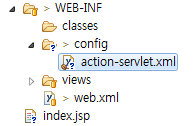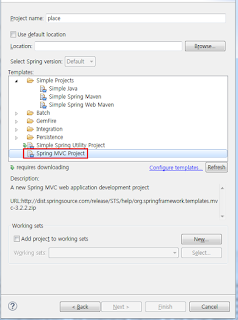1. 해당 프로젝트 root 폴더에서 오른쪽 버튼 클릭후 git bash here을 클릭한다.
2. vi .gitignore 명령어 입력한다.
3. 아무내용 입력후 esc 누르고 :wq 를 입력한다. ( 저장하고 종료 명령어 )
4. 메모장으로 파일을 열어 수정한다.
5. 완료.
* git 사용도중에 gitignore 설정시 다음과 같이 실행하면 적용된다.
* git ignore 파일을 commit 한 후 아래와 같이 명령어를 실행한다.
$ git rm -r --cached .
$ git add .
$ git commit -m "git ignore add"
$ git push
관련사이트
2. vi .gitignore 명령어 입력한다.
3. 아무내용 입력후 esc 누르고 :wq 를 입력한다. ( 저장하고 종료 명령어 )
4. 메모장으로 파일을 열어 수정한다.
# Directories #
/build/
/bin/
target/
.idea
classes/
META-INF/
# OS Files #
.DS_Store
*.class
# Package Files #
*.jar
*.war
*.ear
*.db
######################
# Windows
######################
# Windows image file caches
Thumbs.db
# Folder config file
Desktop.ini
######################
# OSX
######################
.DS_Store
.svn
# Thumbnails
._*
# Files that might appear on external disk
.Spotlight-V100
.Trashes
######################
# Eclipse
######################
*.pydevproject
.project
.metadata
bin/**
tmp/**
tmp/**/*
*.tmp
*.bak
*.swp
*~.nib
.classpath
.settings/
.loadpath
/src/main/resources/rebel.xml
# External tool builders
.externalToolBuilders/
# Locally stored "Eclipse launch configurations"
*.launch
# CDT-specific
.cproject
# PDT-specific
.buildpath
# Created by https://www.gitignore.io/api/intellij
### Intellij ###
# Covers JetBrains IDEs: IntelliJ, RubyMine, PhpStorm, AppCode, PyCharm, CLion, Android Studio and Webstorm
# Reference: https://intellij-support.jetbrains.com/hc/en-us/articles/206544839
# User-specific stuff:
.idea/**/workspace.xml
.idea/**/tasks.xml
.idea/dictionaries
# Sensitive or high-churn files:
.idea/**/dataSources/
.idea/**/dataSources.ids
.idea/**/dataSources.xml
.idea/**/dataSources.local.xml
.idea/**/sqlDataSources.xml
.idea/**/dynamic.xml
.idea/**/uiDesigner.xml
#ignore*.iml
# Gradle:
.idea/**/gradle.xml
.idea/**/libraries
# CMake
cmake-build-debug/
# Mongo Explorer plugin:
.idea/**/mongoSettings.xml
## File-based project format:
*.iws
## Plugin-specific files:
# IntelliJ
/out/
# mpeltonen/sbt-idea plugin
.idea_modules/
# JIRA plugin
atlassian-ide-plugin.xml
# Cursive Clojure plugin
.idea/replstate.xml
# Crashlytics plugin (for Android Studio and IntelliJ)
com_crashlytics_export_strings.xml
crashlytics.properties
crashlytics-build.properties
fabric.properties
### Intellij Patch ###
# Comment Reason: https://github.com/joeblau/gitignore.io/issues/186#issuecomment-215987721
# *.iml
# modules.xml
# .idea/misc.xml
# *.ipr
# Sonarlint plugin
.idea/sonarlint
# End of https://www.gitignore.io/api/intellij
5. 완료.
* git 사용도중에 gitignore 설정시 다음과 같이 실행하면 적용된다.
* git ignore 파일을 commit 한 후 아래와 같이 명령어를 실행한다.
$ git rm -r --cached .
$ git add .
$ git commit -m "git ignore add"
$ git push
관련사이트
- https://www.gitignore.io/
- https://github.com/github/gitignore